Some of the content on this website was obtained using the Creative Commons License
MORE INFORMATION

United Kingdom | United States | Canada | Australia | Ireland | South Africa | New Zealand

DOM DATES - Chat and meet Dominants & submissives online
© www.domdates.com


Chat & Meet Doms and subs Online

FAQ : Frequently Asked Questions
Photos and Videos
How do I add a photo ?
There are a number of ways to upload a photo to your profile. Here are some quick tips and you’ll find more information when you log into your account.
Uploading a file on your computer
1.Head over to the photos section of your profile.
2.Click on the ‘Add new photo’ link
3.Using ‘Browse’ or ‘Choose File’, find the photo you want to upload.
4.Select ‘Open’
5.Now all that’s left to do is ‘Upload Your Photo’
6.Your photos will then be sent to our Moderation Team for approval and will then appear in your profile.
Sending a photo from your mobile phone
1.Head over to the photos section of your profile.
2.Click on the ‘Add new photo’ link
3.Select ‘Send a photo with your phone’
4.Register your mobile number
5.Send your photo via MMS (full details are available when you login to your account)
6.Your photos will then be sent to our Moderation Team for approval and will then appear in your profile.
Taking a photo with your webcam
1.Head over to the photos section of your profile.
2.Click on the ‘Add new photo’ link
3.Select ‘Use Your Webcam’
4.If you don’t have Adobe Flash Player installed, you’ll need to download it.
5.Once your webcam is active, use the camera icon in the centre of the screen to take your photo
6.Happy with your photo? Click ‘OK’ or if you want to try again? Click ‘Cancel’
7.Your photos will then be sent to our Moderation Team for approval and will then appear in your profile.
Importing photos from Facebook
1.Head over to the photos section of your profile.
2.Click on the ‘Add new photo’ link
3.Select ‘Import photos from Facebook’
4.Select the photos you want to upload
5.Your photos will then be sent to our Moderation Team for approval and will then appear in your profile.
Sending your photos by email
If you’re having problems uploading a photo to your account you can email it to us and we will handle it for you. Simply attach your chosen photo to an email and send it to us (emails details are available when you login to your account) As long as it’s suitable, we will happily add your photo to your profile. Please make sure that you provide your member ID number so that we can locate your profile. This service may take up to 24 hours for the photo to be applied.
Sending your photos by post
Send your photo with your member ID number written on the back, to our postal address (Postal details are available when you login to your account). If you would like your photo returned, please include a stamped, self-addressed envelope. Your photo will be added to your profile within 48 hours of receipt.
What sort of photo should I upload ?
First and foremost, your photo needs to be in JPEG, GIF or PNG format. If your photo is not in the right format the upload will fail.
Make sure your main photo is an up-to-date, clear representation of yourself. Where possible, avoid group shots and concentrate only on yourself for your main profile image. Also avoid passport type photos or poor quality photos. Ideally your main profile photo should be natural, clear to see, well focused, and taken in good light, free of any distractions.
Don't forget, you can add up to 10 photos to your profile so you can use these to reflect your personality; whether you're posing with a group of friends, or taking part in a hobby of yours, your additional photos are a great way to show more of what you're about.
Why should I upload a photo ?
We all like to know who we're talking to so for this reason it's important to have a photo on your profile. Not only does it help others to better connect with you, but it also makes your profile stand out - a photo may be the difference between a member contacting you or moving onto the next profile. Simply put, uploading a photo to your profile can increase your chances of being contacted by up to 10 times!
How do I delete a photo ?
To delete a photo follow these simple steps:
1.Head over to the Edit Photos page. 2.Use the ‘x’ next to your photo to remove it from your profile. 3.Confirm that you want to delete your photo by clicking ‘Delete Photo’
How do I add a video ?
If you have a webcam you can record and add your very own video profile to really give other members a feel for what you're like.
In order to add a video to your profile click on ‘Profile’ followed by ‘Video Profile’. When you're ready to go just click ‘Get Recording’. Once you're happy with your video you can submit this to us and as soon as it's approved, we'll add this to your profile.




DOM DATES FAQ - Help & Support - Photographs and Videos - Uploading and Specifications
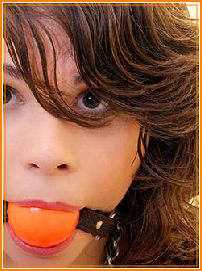


FAQ - Frequently Asked Questions
Messages & Communicating
Your Profile & Other Profiles
Photos and Videos
Using the website
Dating Safely